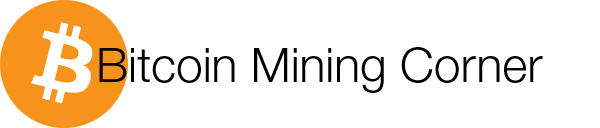*) It places the order, but doesn't check if and when it is completed. Ususally it goes thru instantly when using the last price.
If you want to get other price from ticker to use, you can use following parameters for that:
last - last BTC price
high - last 24 hours price high
low - last 24 hours price low
bid - highest buy order
ask - lowest sell order
Change green coloured the text in code.
You'll need Newtonsoft JSON library for parsing the json response from server.
http://json.codeplex.com/
1. Make new Console application in VB and copy/paste this code below.
2. Reference the Newtonsoft.dll to application
3. Fill in (see the corresponding colours in the code) your username, API key and API secret from CEX.io -> Profile -> API
When creating the API key you must check at least the Account balance and Place order checkboxes.
API secret is shown before you activate the key, be sure to copy that, it will not be shown after the activation!
| Imports System Imports System.IO Imports System.Security.Cryptography Imports System.Net Imports System.Text Imports Newtonsoft.Json Imports Newtonsoft.Json.Linq Module Module1 Sub Main() Dim balance As String = getdata("https://cex.io/api/balance/") Dim price As String = getdata("https://cex.io/api/ticker/NMC/BTC") Dim pricevalues As Newtonsoft.Json.Linq.JObject pricevalues = JObject.Parse(price) Dim balancevalues As Newtonsoft.Json.Linq.JObject balancevalues = JObject.Parse(balance) Dim bal, last As String Try bal = balancevalues.GetValue("NMC")("available") last = pricevalues.GetValue("last") Catch ex As Exception Console.WriteLine(ex.ToString) End Try drawline() Console.WriteLine(Now.ToLongTimeString) Console.WriteLine("Account balance NMC: " & bal & " NMC") Console.WriteLine("Last price 1 NMC = " & last & " BTC") drawline() If CDbl(bal) > 0 Then Console.WriteLine("ORDER PLACED - Server response:") Console.WriteLine(getdata("https://cex.io/api/place_order/NMC/BTC", bal, last)) Else Console.WriteLine("Balance NMC = 0, no order placed") End If Console.ReadKey() End Sub Sub drawline() Dim strC As String strC = New String("-"c, 80) Console.WriteLine(strC) End Sub Function getdata(ByVal URL As String, Optional ByVal bal As String = "", Optional ByVal last As String = "") Dim G_USERNAME As String = "username" Dim G_APIKEY As String = "API key" Dim G_APIKEY_SECRET As String = "API secret" Dim nonce = Get_Nonce() Dim message As String Dim signature = hash_sha256(nonce & G_USERNAME & G_APIKEY, G_APIKEY_SECRET) If bal = "" Or last = "" Then message = "key=" & G_APIKEY & "&" & "nonce=" & nonce & "&" & "signature=" & signature Else message = "key=" & G_APIKEY & "&" & "nonce=" & nonce & "&" & "signature=" & signature & "&type=sell&price=" & last & "&amount=" & bal End If getdata = sourcestring(URL, message) End Function Function hash_sha256(ByVal StringToHash, ByVal KeyForHash) As Object Dim sha256, ObjUTF8, hmac ObjUTF8 = CreateObject("System.Text.UTF8Encoding") sha256 = CreateObject("system.security.cryptography.HMACSHA256") sha256.Key = ObjUTF8.GetBytes(KeyForHash) hmac = sha256.ComputeHash(ObjUTF8.GetBytes(StringToHash)) sha256.Clear() Dim a Dim b = hmac.length For Each c As Byte In hmac a += Strings.Right("0" & Conversion.Hex(c), 2) Next Return UCase(a) End Function Function Get_Nonce() As Long Dim centuryBegin As Date = #1/1/2014# Dim currentDate As Date = Date.Now Dim elapsedTicks As Long = currentDate.Ticks - centuryBegin.Ticks Return elapsedTicks End Function Function sourcestring(ByVal url, ByVal message) As String Dim request As WebRequest = WebRequest.Create(url) request.Method = "POST" Dim byteArray As Byte() = Encoding.UTF8.GetBytes(message) request.ContentType = "application/x-www-form-urlencoded" request.ContentLength = byteArray.Length Dim dataStream As Stream = request.GetRequestStream() dataStream.Write(byteArray, 0, byteArray.Length) dataStream.Close() Try Dim response As WebResponse = request.GetResponse() ' BEGIN DEBUG --------------------Uncomment below to get debuginfo------------------------ 'drawline() 'Console.WriteLine("==== Debug info ====") 'Console.WriteLine(url.ToString) 'Console.WriteLine(Replace(message, "&", System.Environment.NewLine)) 'Console.WriteLine("HTTP STATUS: " & CType(response, HttpWebResponse).StatusDescription) '----------------------------------------------------------------------------------------- dataStream = response.GetResponseStream() Dim reader As New StreamReader(dataStream) Dim responseFromServer As String = reader.ReadToEnd() Return responseFromServer reader.Close() dataStream.Close() response.Close() Catch ex As Exception Console.WriteLine(ex.ToString) Return Nothing End Try End Function End Module |
NOTE: Server response is not parsed, but it is fully readable.